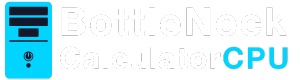In today’s fast-paced digital world, encountering PC performance issues can be incredibly frustrating. Whether you’re a gamer trying to enjoy “The First Descendant” or simply trying to speed up your everyday tasks, understanding the limitations of your PC’s performance is crucial. In this article, we’ll explore common performance issues, troubleshoot solutions, and provide tips to enhance your PC’s speed and efficiency. By understanding the intricacies of your system’s components and how they interact, you can make informed decisions to optimize performance and extend the life of your machine. Let’s dive into the key areas that can impact your PC’s performance and explore ways to address these challenges effectively.
To tackle PC performance problems, it’s essential to understand what factors contribute to these limitations. A computer’s performance depends on multiple components working together. Here’s a breakdown of the key elements that can impact your PC’s speed and efficiency:
Central Processing Unit (CPU)
The CPU acts as the brain of your computer, executing instructions from programs and applications. If your CPU is outdated or overworked, it could become a bottleneck, slowing down your entire system. Modern CPUs have multiple cores and threads, which can handle several tasks simultaneously, improving overall performance. However, not all software is optimized to utilize multiple cores, potentially limiting the benefits of a high-core CPU in some scenarios.
Random Access Memory (RAM)
RAM temporarily stores data that your PC needs quick access to. Insufficient RAM can lead to sluggish performance, especially when multitasking or running memory-intensive applications. The speed and type of RAM also play a significant role; faster RAM can improve data transfer rates, enhancing system responsiveness. Additionally, some applications, like graphic design software and virtual machines, can require more RAM, making it crucial to assess your specific needs when determining how much RAM is necessary.
Storage Drive
Your hard drive or solid-state drive (SSD) affects how quickly your PC can access and retrieve data. An older or nearly full drive may slow down your system’s speed. SSDs offer faster data access and boot times compared to traditional hard drives, making them a popular choice for those looking to boost performance. Regular maintenance, such as defragmenting hard drives and ensuring SSDs have ample free space, is essential to maintain optimal performance.
Graphics Processing Unit (GPU)
For gamers, the GPU is critical in rendering graphics smoothly. If you’re experiencing performance issues while playing “The First Descendant” or other graphics-heavy games, your GPU might be the culprit. A powerful GPU not only improves gaming experiences but also accelerates tasks like video editing and 3D rendering. Keep in mind that newer games and applications often require more powerful GPUs, so staying up-to-date with hardware advancements can be beneficial.
Software and System Configuration
Sometimes, it’s not just the hardware. Software settings, outdated drivers, and a cluttered operating system can also impact performance. Background processes and unnecessary services can consume system resources, leading to decreased performance. Ensuring your system is well-configured and regularly updated can prevent these software-related slowdowns, creating a more efficient computing environment.
Common PC Performance Issues

Read more: CPU Compatibility Test: A Comprehensive Guide
Slow Boot Times
If your PC takes forever to start, it might be due to unnecessary startup programs, a fragmented hard drive, or an outdated operating system. Slow boot times can also be exacerbated by a lack of sufficient RAM or an older HDD struggling to load system files quickly. Streamlining your startup process and upgrading to an SSD can significantly reduce boot times, getting you to work or play faster.
Frequent Freezing or Crashing
Random freezes or crashes can be caused by overheating, insufficient RAM, or software conflicts. Faulty hardware components, such as a failing hard drive or unstable power supply, can also contribute to system instability. Ensuring your system is well-ventilated and checking for hardware issues can help mitigate these frustrating interruptions.
Lagging or Stuttering in Games
For gamers, lag or stuttering can ruin the experience. This issue often stems from GPU limitations, outdated drivers, or background processes hogging resources. Network connectivity issues can also cause lag, especially in online multiplayer games. Optimizing your network settings and ensuring your GPU drivers are up-to-date can help enhance your gaming experience.
Slow Application Launch
If applications take ages to open, it could be due to insufficient RAM, high CPU usage, or a cluttered system. Older storage drives can also slow down application loading times as they struggle to access necessary files quickly. Upgrading to faster storage solutions and managing system resources effectively can help alleviate these delays.
Performance Troubleshooting Steps
Now that we’ve identified potential issues, let’s discuss how to troubleshoot and resolve them:
Step 1: Check for Malware
Malware can significantly slow down your PC’s performance. Use a reliable antivirus program to scan and remove any malicious software. In addition to traditional antivirus solutions, consider using specialized anti-malware tools to detect and remove more sophisticated threats. Regularly updating these programs and conducting full system scans can protect your PC from performance-draining infections.
Step 2: Update Software and Drivers
Outdated software and drivers can cause compatibility issues and impact performance. Regularly update your operating system, drivers, and applications to ensure optimal functioning. Driver updates can improve hardware performance and stability, while software updates often include bug fixes and performance enhancements. Keeping everything up-to-date minimizes the risk of performance bottlenecks and ensures your system runs smoothly.
Step 3: Manage Startup Programs
Too many programs launching at startup can slow down boot times. Use the Task Manager to disable unnecessary startup programs. Identifying resource-heavy startup applications and delaying or disabling them can free up system resources for more important tasks. Regularly reviewing your startup items ensures only essential programs run, speeding up your system’s startup process.
Step 4: Optimize Storage
Free up space on your hard drive or SSD by deleting unnecessary files and applications. Consider defragmenting your hard drive or using disk cleanup tools. Regular storage maintenance helps prevent performance issues related to insufficient free space. Implementing storage optimization practices, such as organizing files and using cloud storage for seldom-accessed data, can further enhance your system’s performance.
Step 5: Upgrade Hardware
If your PC struggles with demanding tasks, consider upgrading components like RAM, CPU, or GPU. Investing in an SSD can also provide a significant performance boost. Assessing your specific needs and budget can help prioritize which upgrades will deliver the most noticeable improvements. By focusing on the most impactful upgrades, you can enhance your system’s capabilities without unnecessary expenses.
Step 6: Monitor System Temperature
Overheating can cause performance issues and damage components. Ensure your PC is well-ventilated and clean dust from fans and vents regularly. Implementing cooling solutions, such as additional fans or liquid cooling systems, can help maintain optimal temperatures during intensive tasks. Monitoring software can provide real-time temperature readings, allowing you to address potential overheating before it causes damage.
Speeding Up Your PC
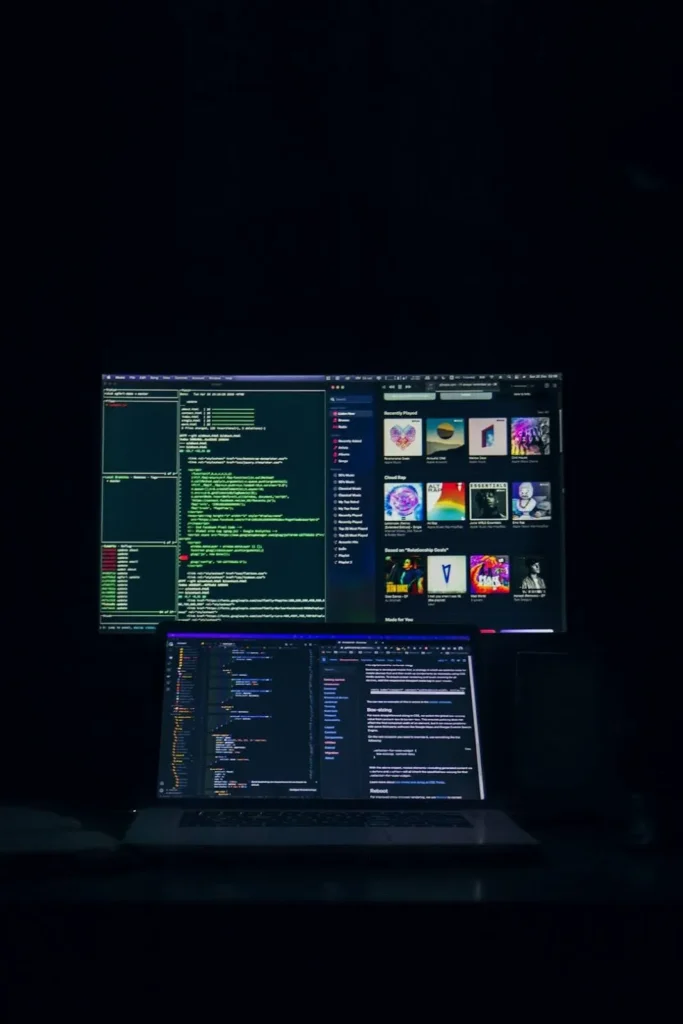
Clean Up Your Desktop
A cluttered desktop can slow down your computer. Organize files into folders and remove unnecessary shortcuts. Regularly reviewing and organizing your desktop helps maintain a tidy workspace and reduces the load on your system’s graphical resources. By minimizing desktop clutter, you can improve both performance and productivity.
Use Lightweight Applications
Opt for lightweight alternatives to resource-heavy applications. For example, use a simple text editor instead of a full-featured word processor for basic tasks. Lightweight applications consume fewer system resources, allowing you to multitask more efficiently. Exploring open-source software options can also provide lightweight and effective alternatives for various tasks.
Disable Visual Effects
Windows offers various visual effects that enhance appearance but consume resources. Adjust visual settings for best performance. Disabling unnecessary animations and effects can free up system resources, resulting in a more responsive experience. Balancing aesthetics and performance ensures your system remains visually appealing while running efficiently.
Perform Regular Maintenance
Schedule regular maintenance tasks like disk cleanup, defragmentation, and system scans to keep your PC running smoothly. Establishing a maintenance routine helps prevent performance degradation over time. By regularly checking for updates, optimizing storage, and scanning for malware, you can ensure your system remains in peak condition.
Consider Overclocking
For advanced users, overclocking your CPU or GPU can boost performance. However, proceed with caution, as it can lead to overheating if not done correctly. Proper cooling solutions and monitoring software are essential when attempting overclocking to prevent damage. Understanding the risks and benefits can help you decide if overclocking is a suitable option for enhancing performance.
Conclusion
PC performance limitations can be a major hindrance, but with the right troubleshooting steps and optimizations, you can significantly improve your computer’s speed and efficiency. Whether you’re addressing “The First Descendant” performance issues on PC or simply looking to speed up your daily tasks, understanding and tackling these limitations will help you make the most of your device. By implementing the strategies discussed, you can overcome common performance challenges and create a more responsive and efficient computing environment.
By following the tips and techniques outlined in this article, you’ll be well on your way to a faster, more responsive PC experience. Continuous learning and adaptation to new technological advancements can further enhance your system’s performance, allowing you to enjoy a seamless digital experience.