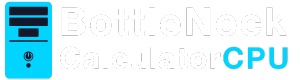Before diving into the steps, it’s important to understand why a regular Computer Cleanup is necessary. A cluttered computer not only slows down your operations but also makes it vulnerable to security risks. By performing routine maintenance, you can enhance performance, protect your data, and extend your computer’s lifespan.
Enhancing System Performance
A well-maintained computer runs faster and more efficiently. When your system is cluttered with unnecessary files and programs, it takes longer to access the information you need. Regular cleanup helps streamline processes, making your computer more responsive and reducing load times. Over time, this can greatly improve your workflow and productivity.
Protecting Your Data
Data protection is a crucial aspect of computer maintenance. Unwanted files and software can harbor vulnerabilities that may expose your system to malware and other security threats. By regularly cleaning your computer, you minimize these risks, ensuring that your personal information and sensitive data remain secure from unauthorized access.
Extending Computer Lifespan
Regular maintenance can significantly extend the lifespan of your computer. By keeping your system clean and free of clutter, you reduce the strain on your hardware components, which can wear out more quickly when overloaded. A well-maintained computer not only lasts longer but also saves you money on repairs and replacements in the long run.
How to Clean Up Your PC
Let’s explore the steps you need to take to ensure your computer remains in top shape.
Step 1: Remove Unnecessary Files
A significant amount of clutter on your computer comes from unnecessary files. These include temporary files, downloaded files you no longer need, and old documents. Here’s how you can clean them up:
Use Disk Cleanup Utility
If you’re using Windows, the Disk Cleanup tool is a built-in feature that helps clear unnecessary files. Simply type “Disk Cleanup” into the search bar, select the drive you want to clean, and follow the prompts. This tool can help you identify and remove files that are no longer needed, freeing up valuable storage space on your hard drive.
Delete Temporary Files
Temporary files are created by your system to store information temporarily. To delete them, navigate to your settings, find the “Storage” section, and use the “Temporary files” option to remove them. Regularly clearing these files not only frees up space but also helps prevent potential system errors caused by corrupted temporary data.
Clean the Downloads Folder
This folder can quickly become crowded with files you no longer need. Regularly review and delete items you no longer require. Organizing your downloads folder by creating subfolders for different types of files can also help you find what you need more easily and keep your system tidy.
Step 2: Uninstall Unused Programs
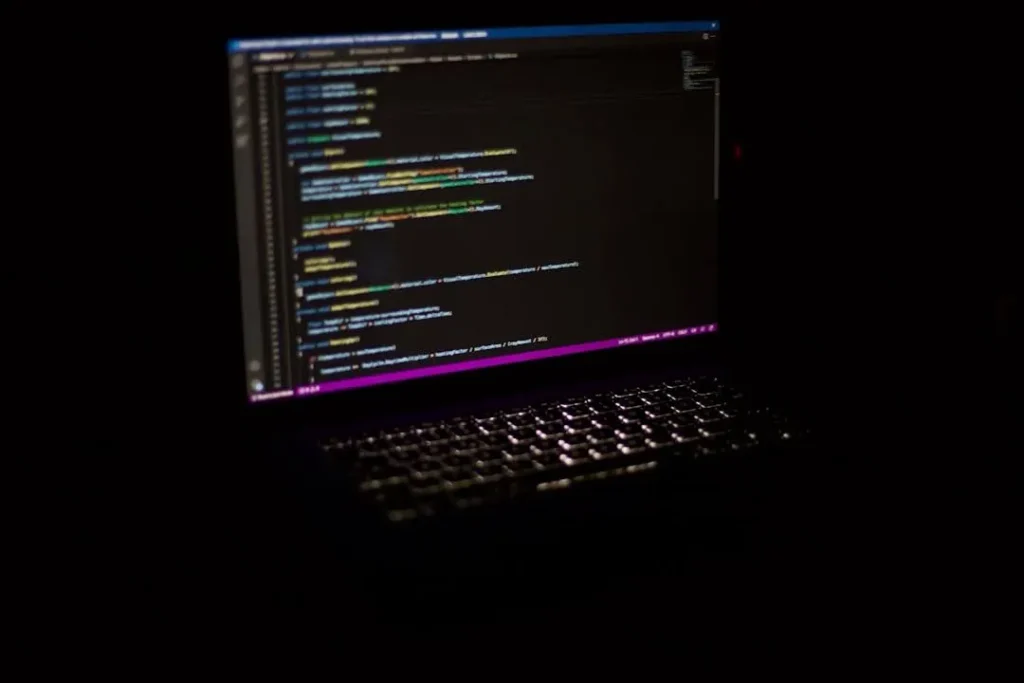
Unused programs can take up valuable space and resources on your system. To uninstall them:
Access the Control Panel
Go to the Control Panel and select “Programs and Features”. Here, you can review the list of installed programs. This overview allows you to identify software that you seldom use and decide which applications are no longer necessary.
Uninstall Programs
Identify the programs you no longer use or need and uninstall them. Be cautious not to remove any system-critical software. Removing redundant software not only frees up space but also reduces the potential for conflicts between applications that can slow down your system.
Consider Alternative Software
In some cases, you may find that you have multiple programs that perform the same function. Consider consolidating these by choosing the most effective software for your needs. This can further streamline your system and simplify your computing experience.
Step 3: Clean Up Your Desktop
A cluttered desktop can affect your computer’s performance. Organize your desktop by:
Creating Folders
Group similar files into folders to keep your desktop tidy. This not only makes it easier to locate files but also reduces the load on your system when displaying your desktop background, as fewer icons mean less memory usage.
Removing Unnecessary Shortcuts
Delete shortcuts to programs you rarely use. This declutters your workspace and helps you focus on essential tasks. You can always access less frequently used programs through the Start menu or search function.
Using Cloud Storage
Consider moving files that you don’t need immediate access to into cloud storage. This not only frees up space on your computer but also provides an additional layer of data security and accessibility from other devices.
Step 4: Manage Startup Programs
Some programs automatically run when you start your computer, which can slow down the boot process. To manage startup programs:
Open Task Manager
Press Ctrl + Shift + Esc to open Task Manager. This tool provides a comprehensive look at the programs and processes running on your system, including those that start automatically.
Navigate to the Startup Tab
Here, you’ll find a list of programs that launch at startup. Disable any that you don’t need to run immediately. This can significantly reduce your computer’s boot time and improve overall system performance.
Regularly Review Startup Programs
Make it a habit to periodically review your startup programs. As you install new software, some programs may automatically add themselves to the startup list without your knowledge. Keeping this list streamlined ensures your system remains responsive.
Step 5: Update Your Software
Keeping your software up-to-date is crucial for security and performance. Regularly check for updates for your operating system and applications:
Windows Update
Use the Windows Update feature to download and install the latest system updates. These updates often include important security patches and performance improvements that keep your system running smoothly.
Application Updates
Check individual applications for updates, often found under “Help” or “About” sections in the menu. Keeping your software current ensures that you benefit from the latest features and fixes provided by developers.
Enable Automatic Updates
Consider enabling automatic updates for both your operating system and applications. This ensures that you receive the latest updates as soon as they become available, without having to remember to check manually.
Step 6: Defragment Your Hard Drive
Fragmentation occurs when files are split into pieces and scattered across your hard drive. Defragmenting helps organize this data, improving speed:
Use the Defragment Tool
Search for “Defragment and Optimize Drives” in the Windows search bar, select your hard drive, and click “Optimize”. This process can help speed up file access times by reorganizing fragmented data.
Schedule Regular Defragmentation
Set a regular schedule for defragmentation to ensure your hard drive remains optimized. Windows allows you to automate this process, so you don’t have to remember to do it manually.
Understand SSDs and HDDs
If you use a solid-state drive (SSD) rather than a traditional hard disk drive (HDD), defragmentation is not necessary. In fact, defragmenting an SSD can reduce its lifespan. Be sure to understand the type of storage your computer uses.
Step 7: Use Storage Cleaners
For a more thorough cleanup, consider using third-party storage cleaners. These tools can automate the process and offer additional features like registry cleaning:
Select a Trusted Tool
Choose a reputable software like CCleaner, which can help clean up your system effectively. Research reviews and user feedback to ensure the tool you choose is safe and reliable.
Follow the Instructions
Use the tool to scan and clean your system based on its recommendations. Many storage cleaners offer customization options, allowing you to select specific areas to focus on, such as the registry or internet cache.
Evaluate the Benefits
Regularly using storage cleaners can help keep your system optimized. However, it’s important to use these tools judiciously, as excessive cleaning can sometimes remove necessary files or settings.
Step 8: Backup Important Data
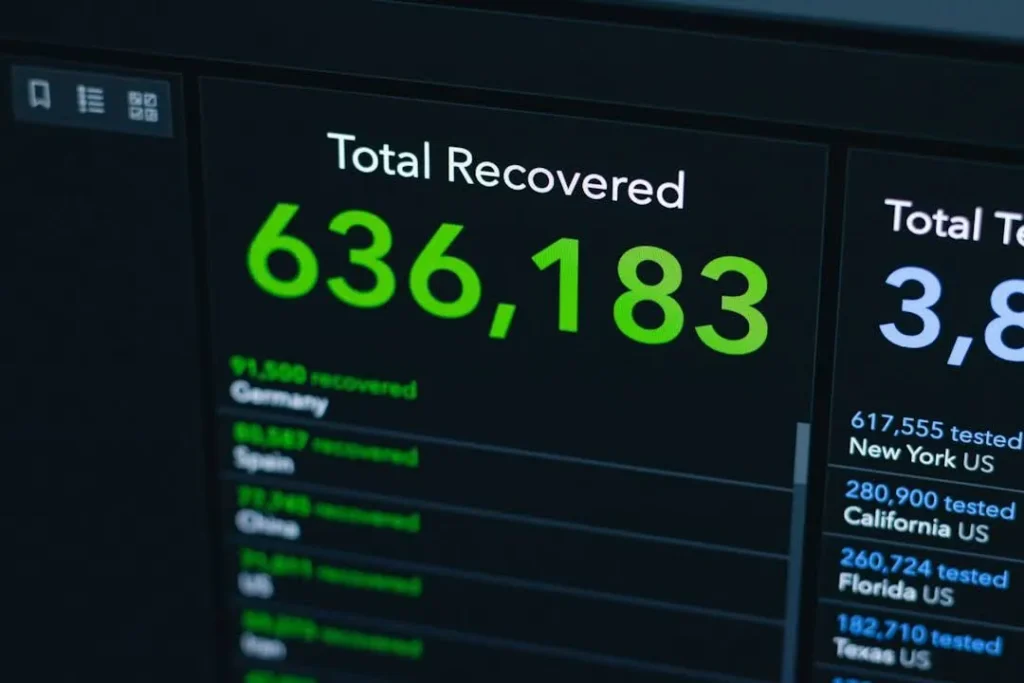
Before performing any cleanup, ensure your important data is backed up. Use cloud storage services or external hard drives to protect your files from accidental deletion.
Read more: Essential Steps to Benchmark Your CPU
Choose a Backup Method
Decide whether to use cloud storage, an external hard drive, or both. Cloud storage offers convenience and accessibility, while external drives provide a physical backup that isn’t dependent on an internet connection.
Schedule Regular Backups
Make regular backups a part of your routine. This ensures that your data is always up-to-date and minimizes the risk of losing important files due to hardware failure or accidental deletion.
Verify Your Backups
Periodically check that your backups are complete and accessible. This is especially important if you’re relying on automated backup solutions, as errors can sometimes occur without your knowledge.
Step 9: Perform a Virus Scan
Malware and viruses can significantly impact system performance. Regularly scan your computer using antivirus software:
Install Antivirus Software
If you haven’t already, install a reliable antivirus program. Many options are available, ranging from free basic protection to comprehensive paid solutions.
Run Regular Scans
Schedule regular scans to detect and remove any malicious software. Consistent scanning helps ensure that threats are caught early before they can cause significant damage to your system.
Stay Informed About Threats
Keep yourself informed about the latest security threats and trends. This knowledge can help you make informed decisions about your antivirus software and overall security strategy.
Step 10: Clean Physical Components
Dust and dirt can accumulate inside your computer, affecting its performance. Clean physical components by:
Powering Down
Turn off your computer and unplug it. This ensures your safety and prevents any damage to your system while cleaning.
Cleaning the Keyboard and Mouse
Use a soft cloth and compressed air to remove dust and debris. Regularly cleaning these peripherals can prevent buildup that may affect their functionality.
Opening the Case
If you’re comfortable, open the case and use compressed air to clean the interior, being careful not to touch sensitive components. Regular cleaning can help prevent overheating and extend the life of your hardware.
Conclusion
Regular computer cleanup is essential for maintaining optimal performance and security. By following these steps, you can ensure your computer runs smoothly and efficiently. Whether you’re a casual user or rely heavily on your PC for work, implementing these practices will help keep your system in top condition. Remember, a clean computer is a happy computer! A proactive approach to maintenance not only enhances your computing experience but also safeguards your investment in technology.