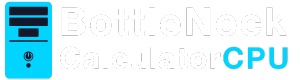Keeping your CPU cool is essential for maintaining your computer’s performance and longevity. A hot CPU can lead to throttling, reduced lifespan, and even system crashes. Learning how to reduce CPU temperature is crucial, and fortunately, there are several effective strategies to lower the temperature of your CPU and ensure it runs smoothly.
In this guide, we’ll explore various methods to help you reduce your CPU temperature, fix rising CPU temps, and make your processor run cooler.
Before diving into solutions, it’s crucial to understand why your CPU temperature might be rising. The central processing unit, or CPU, is the brain of your computer. When it processes data, it generates heat.
A small amount of heat is normal, but excessive heat can cause performance issues. Common causes for rising CPU temperatures include:
- Overclocking: Pushing your CPU beyond its factory settings can increase performance but also raise temperatures.
- Poor ventilation: Dust, dirt, or obstructed airflow can trap heat inside your computer case.
- Heavy workloads: Running demanding applications or games can push your CPU to its limits, causing it to heat up.
- Inadequate cooling: Stock coolers or malfunctioning fans might not be enough to keep your CPU cool.
How to Lower the Temperature of Your CPU
1. Clean Your Computer
Dust is a common culprit for high CPU temperatures. Dust can accumulate inside your computer case, blocking airflow and causing your CPU to overheat. Here’s how to clean it:
- Turn off your computer and unplug it.
- Open your computer case.
- Use a can of compressed air to blow out dust from the fans, heatsinks, and other components.
- Wipe down surfaces with a soft, lint-free cloth.
Regular cleaning can help maintain optimal airflow and cooling.
2. Improve Airflow
Proper airflow is essential for cooling. Ensure that your computer has good airflow by:
- Organizing cables to prevent obstruction.
- Installing additional fans or replacing existing ones with more efficient models.
- Ensuring that your computer is in a well-ventilated area, away from walls or other obstructions.

3. Upgrade Your Cooling System
If cleaning and improving airflow don’t suffice, consider upgrading your cooling system. Options include:
- Aftermarket CPU Coolers: These are often more efficient than stock coolers and can significantly reduce CPU temperatures.
- Liquid Cooling Systems: For high-performance systems, liquid cooling can be an excellent option, offering superior cooling capabilities.
- Thermal Paste Replacement: Over time, thermal paste can dry out and lose effectiveness. Reapplying high-quality thermal paste can improve heat transfer from your CPU to its cooler.
4. Reduce CPU Load
Lowering the workload on your CPU can naturally reduce its temperature. You can do this by:
- Closing unnecessary programs and background processes.
- Adjusting settings in demanding applications to reduce their CPU usage.
- Using power management settings to limit CPU performance during less intensive tasks.
5. Monitor CPU Temperature
Keeping an eye on your CPU temperature can help you spot issues early. Use software tools like HWMonitor, Core Temp, or SpeedFan to monitor your CPU’s temperature in real-time. These tools can alert you if your CPU temperature rises above safe levels.
6. Optimize System Settings
You can make several adjustments in your system settings to help keep your CPU cool:
- BIOS/UEFI Settings: Check your BIOS or UEFI settings for fan speed controls and make sure they are set to optimal settings.
- Undervolting: This advanced technique involves reducing the voltage supplied to your CPU, which can lower temperatures. However, it requires careful monitoring to avoid instability.

How to Fix Rising CPU Temps
If you’ve noticed a sudden increase in CPU temperatures, it’s important to address it quickly. Here’s a step-by-step approach:
- Identify Recent Changes: Consider any recent hardware or software changes that might have affected cooling.
- Inspect Hardware: Check that all fans are working correctly and that your CPU cooler is securely mounted.
- Check for Malware: Sometimes, malware can cause your CPU to run at higher loads. Run a full system scan with antivirus software.
- Review System Logs: Look for any error messages or warnings related to CPU performance or cooling.
Read more: How to Know What CPU My Windows 11 Computer Has
Make CPU Run Cooler
To maintain a cool running CPU, consider these long-term strategies:
- Regular Maintenance: Schedule regular cleanings and checkups for your computer.
- Stay Updated: Keep your operating system and drivers updated for optimal performance.
- Upgrade When Necessary: As your needs grow, be prepared to invest in better cooling solutions or hardware upgrades.
Conclusion
By following these tips, you can effectively lower the temperature of your CPU, fix rising temperatures, and ensure your processor runs cooler. Keeping your CPU cool not only enhances performance but also extends the lifespan of your computer. Regular maintenance, monitoring, and strategic upgrades are key to preventing overheating issues.
Remember, a cool CPU is a happy CPU! Keep an eye on those temperatures and enjoy a smoother, more reliable computing experience.