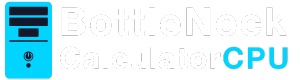If you’ve ever found yourself in the middle of an important task only to have your computer suddenly freeze and shut down, you know just how frustrating PC crashes can be. It’s not just about losing your unsaved work; it can disrupt your workflow, cause stress, and potentially harm your computer’s hardware or software. If my PC keeps crashing, understanding the reasons behind it is the first step toward fixing the problem. This article will help you explore some common causes of these crashes and offer solutions to get your computer running smoothly again. With the right knowledge and tools, you can significantly reduce the frequency of these disruptive events.
When we talk about a PC crash, we’re referring to a situation where your computer stops working, often suddenly. This abrupt halt can manifest in various forms, from a complete system shutdown to specific applications ceasing to function properly. This can happen for a variety of reasons, ranging from hardware failures to software issues. While it might seem daunting at first, many of these issues can be pinpointed with a little investigation. It’s crucial to identify the root cause to apply the correct fix. By doing so, you not only solve the immediate problem but also prevent future occurrences.
Common Symptoms of a PC Crash
Before diving into the causes, let’s first recognize some of the symptoms that may indicate your PC is crashing:
- Your computer freezes and becomes unresponsive. This can be accompanied by a spinning cursor or a complete lack of response from the keyboard and mouse.
- The screen suddenly goes black or blue (known as the “Blue Screen of Death” or BSOD). This is often accompanied by an error message that can provide clues about the underlying issue.
- Programs close unexpectedly, which can be particularly frustrating if you’re in the middle of a task. This could happen with just one application or multiple ones simultaneously.
- The computer restarts on its own without warning. This can interrupt your work and may lead to data loss if files were not saved.
Now, let’s explore why these symptoms might be happening. Understanding these symptoms not only helps in diagnosing the problem but also in deciding the urgency of the fix required.
Common Causes of PC Crashes
Hardware Issues
One of the most common reasons for a PC crash is hardware failure. Hardware issues can be tricky because they often require physical inspection or testing to diagnose. Here are some hardware-related issues that might be causing your computer to crash:
Overheating
Computers generate a lot of heat, especially when running demanding applications. This heat needs to be dissipated effectively to prevent damage to internal components. If your computer’s cooling system isn’t working properly, it can overheat, leading to crashes. This is particularly common in laptops due to their compact design. Make sure your computer’s fans are clean and functioning, and ensure there’s adequate ventilation around your PC. Regularly cleaning dust and debris can significantly improve airflow and cooling performance.

Faulty RAM
Random Access Memory (RAM) is crucial for your computer’s operation. It temporarily stores data that your system needs to access quickly. If your RAM is defective, it can lead to frequent crashes, as data may not be correctly stored or retrieved. You can test your RAM using built-in tools like Windows Memory Diagnostic to see if it’s functioning correctly. If issues are detected, replacing the faulty RAM modules can restore system stability and performance.
Hard Drive Problems
A failing hard drive can also cause your computer to crash. Data stored on a hard drive that is slowly deteriorating can become inaccessible or corrupted, leading to crashes. If you hear unusual noises from your hard drive or experience slow performance, it might be time to check the health of your hard drive using tools like CHKDSK on Windows. Regularly backing up your data can prevent loss in case of hard drive failure and allow for smoother recovery if issues arise.
Software Issues
Software problems are another major cause of PC crashes. Unlike hardware issues, software problems are often more straightforward to diagnose and fix. Here are some common software-related issues:
Corrupted System Files
System files can become corrupted due to improper shutdowns, malware, or other software glitches. This corruption can disrupt normal system operations, leading to crashes. Running a system file check with the command sfc /scannow in Windows can help repair these files. Regularly updating your operating system can also help prevent such issues by ensuring you have the latest patches and fixes.
Driver Conflicts
Drivers are software that allow your operating system to communicate with hardware components. Outdated or conflicting drivers can lead to crashes, as the system may not correctly interact with the hardware. Keeping your drivers updated through your device manager or manufacturer’s website can help prevent these issues. Additionally, uninstalling unnecessary drivers can reduce the risk of conflicts and improve system performance.
Malware and Viruses
Malicious software can wreak havoc on your system, leading to crashes and data loss. These programs can corrupt files, consume system resources, and even damage hardware. Make sure you have a reliable antivirus program installed and regularly scan your computer for threats. Staying cautious about the websites you visit and the files you download can also reduce the risk of infection and subsequent crashes.
How to Fix a Crashing PC
Regular Maintenance
Perform regular maintenance on your PC to prevent crashes. This includes cleaning out dust from the hardware, regularly updating software and drivers, and running antivirus scans. Regular maintenance not only helps in preventing crashes but also extends the life of your PC. Scheduling these tasks periodically can ensure your system runs smoothly and efficiently.
Check for Software Updates
Keeping your operating system and applications up to date can help prevent crashes. Software updates often include bug fixes and improvements that can enhance system stability. Enabling automatic updates can ensure you don’t miss critical patches that keep your system secure and stable. However, manual checks can also help in catching updates that might not be automatically installed.
Use System Restore
If you suspect a recent change is causing your PC to crash, you can use System Restore to revert your computer to an earlier state. This can undo problematic software changes without affecting your personal files. System Restore is a powerful tool that can save you from major headaches, but it’s important to set restore points regularly so you have options to choose from if things go awry.
Monitor System Temperatures
Use software tools to monitor your computer’s temperature. If overheating is detected, take measures to improve cooling, such as cleaning dust from inside the case or adding additional fans. Monitoring tools can provide real-time data and alerts if temperatures exceed safe levels, allowing you to take action before a crash occurs. Adjusting the environment around your PC, like moving it to a cooler spot, can also help.
When to Seek Professional Help

If you’ve tried all the above solutions and your PC still keeps crashing, it may be time to seek professional help. A computer technician can perform a more detailed diagnosis and repair any complex hardware or software issues. Professionals have access to specialized tools and resources that can identify problems not easily detectable at home. Additionally, they can provide advice on whether it’s more cost-effective to repair or replace parts of your system.
Read more: How to Reduce CPU Temperature
Conclusion
Experiencing frequent PC crashes can be incredibly frustrating, but understanding the common causes can help you troubleshoot and fix the problem. By maintaining your hardware, keeping software updated, and being vigilant about potential threats, you can reduce the likelihood of crashes and enjoy a smoother computing experience. Implementing these practices not only resolves current issues but also fortifies your system against future problems. If all else fails, don’t hesitate to contact a professional for assistance. Remember, a stable PC is a happy PC! Regular care and attention to your computer’s needs will ensure it remains a reliable tool for years to come.