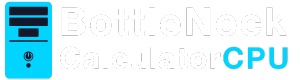Wondering if your PC can run the latest games? You’re not alone. Many gamers face this question and often search for answers with phrases like “Can my PC Run?”.
Understanding your computer’s capabilities is crucial. It helps you avoid frustration and ensures a smooth gaming experience.
Games have specific system requirements. These include CPU, GPU, RAM, and storage needs. Knowing these specs is essential.
Online tools can help. They analyze your PC and compare it to game requirements, often under the banner of “Can my PC Run?”. This makes it easier to decide.
Upgrading your PC might be necessary. Sometimes, a simple RAM or GPU upgrade can make a big difference.
This guide will help you determine if your PC can handle your favorite games. We’ll explore system requirements, online tools, and more.
Get ready to dive into the world of PC gaming. Let’s find out if your PC can run it!
Understanding Game System Requirements
Game system requirements are key to assessing if your computer can run a game. They provide essential info on what a PC needs.
Minimum requirements are the bare minimum specs for running a game. They deliver a basic experience, often with lower quality.
Recommended requirements suggest what is needed for optimal gameplay. This usually offers smoother performance and better graphics.
Games list both minimum and recommended requirements on their websites or stores. Checking these before purchase is crucial.
Here’s what you typically need to look for:
- CPU: The processor type and speed.
- GPU: The graphics card necessary for rendering.
- RAM: The amount of memory required.
- Storage: How much hard drive space is needed.
- Operating System: The necessary OS version.
Online reviews and forums can provide insight into how games perform on various setups. User experiences often highlight hidden issues.
Comparing your PC’s specs with the game’s requirements is a must. It ensures compatibility and prepares you for the best experience.
Game developers update system requirements for new patches or content. Always check for the latest version before downloading.
How to Check Your PC Specs
Knowing your computer’s specifications is vital when exploring if it can run a game. Each component plays a role in performance.
You can check your specs within your operating system with ease. On Windows, the “System Information” tool is helpful.
In Windows, follow these steps:
- Open the “Start” menu and type “System Information.”
- Select the result to view details like CPU, RAM, and OS.
For more detailed graphics information, use “Device Manager.” It reveals your graphics card model and driver status.
Mac users can find specs by clicking the Apple icon and choosing “About This Mac.” It provides a summary of your computer’s hardware.
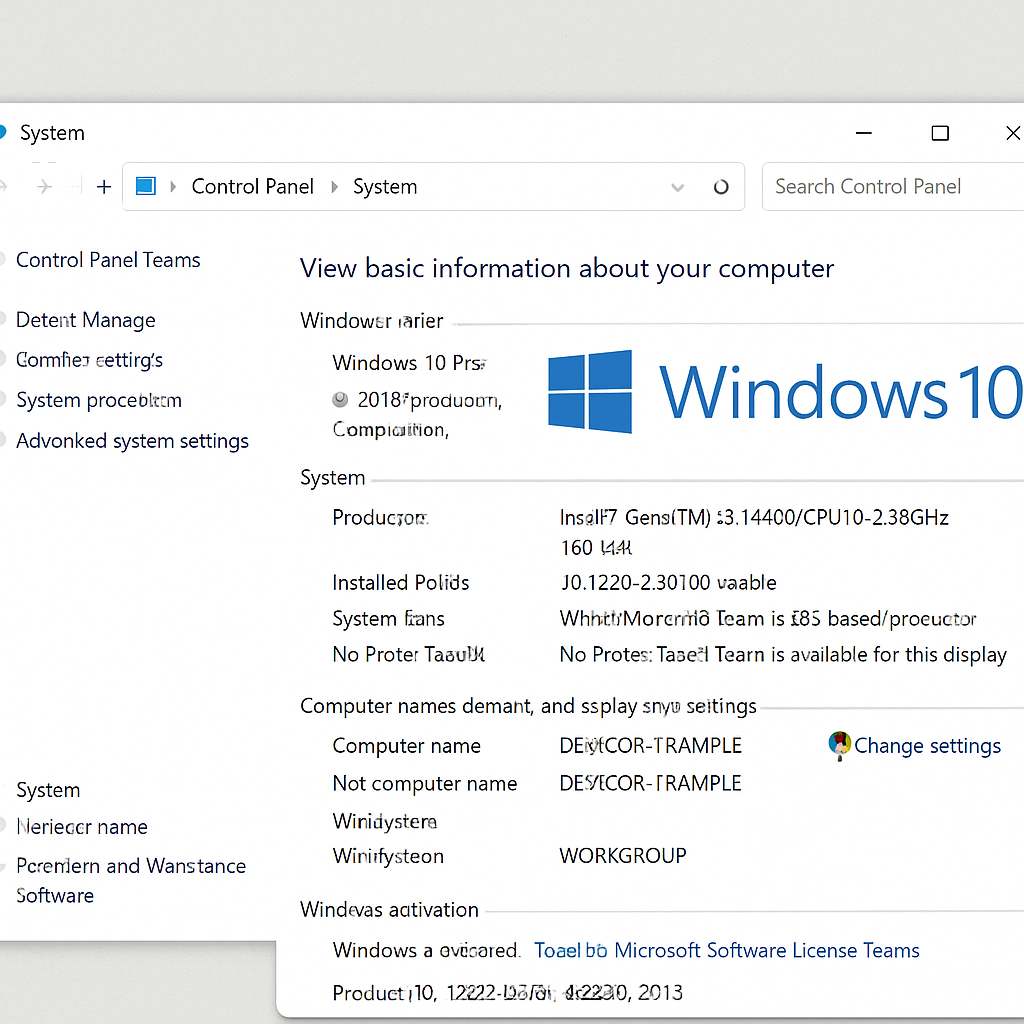
Several third-party apps offer an overview of your PC’s hardware. Tools like CPU-Z and Speccy are popular choices among tech enthusiasts.
Recording your specs can be beneficial. It helps compare with game requirements and troubleshoot any performance issues.
Ensuring your drivers are up-to-date is equally critical. Manufacturers often release updates to improve compatibility and performance.
Using Online Tools to See If Your PC Can Run a Game
Online tools can simplify the process of checking if your PC can handle a specific game. They assess your system and compare it with the game’s requirements.
One popular tool is “Can You Run It.” It offers a straightforward way to see if a game will run smoothly.
To use such tools, simply visit their website. Follow these general steps:
- Type the game’s name in the search bar.
- Download their system detection utility if required.
- Compare your PC’s specs with the game’s requirements.
These tools often provide detailed feedback. You’ll see which components meet or fall short of the necessary specs. Most tools are easy to use, requiring just a few clicks.
Online resources save time by avoiding manual checks. They offer peace of mind before purchasing or installing a game. They are particularly helpful for those unfamiliar with technical aspects.
These applications also suggest potential upgrades. It assists in understanding what components might need improvement for better performance. Using them ensures an informed gaming experience.
Minimum vs. Recommended Requirements: What’s the Difference?
Understanding system requirements is key to knowing if a game will run on your PC. Two types of requirements are usually stated: minimum and recommended.
Minimum requirements refer to the lowest specs needed to launch the game. Meeting these ensures the game can start, but performance may not be optimal.
Recommended requirements suggest the specs for a smoother and better gaming experience. Meeting them generally results in higher visual quality and faster load times.
Here’s a simple breakdown:
- Minimum Requirements: Basic specs for game startup.
- Recommended Requirements: Optimum specs for enhanced performance.
Knowing the difference helps set expectations. If your PC meets only the minimum, be prepared for potential lag or lower visual quality. On the other hand, meeting recommended specs often means enjoying the game as intended by its developers. Understanding these requirements provides clarity on what to anticipate from your gaming sessions.
1.Popular Games and Their System Requirements
Knowing the system requirements of popular games can guide your decision on whether they’ll run smoothly on your setup. Each game has unique demands, influencing how well it performs on different PCs.
2.Grand Theft Auto V (GTA 5)
GTA 5 is a favorite among gamers worldwide. This game has both immersive graphics and an expansive open world.
Minimum Requirements:
- CPU: Intel Core 2 Quad Q6600
- RAM: 4GB
- GPU: NVIDIA 9800 GT
Meeting these ensures you can start playing GTA 5, but upgrades might enhance your gaming experience.
3.Fortnite
Fortnite, a battle royale title, attracts millions with its dynamic gameplay and frequent updates. Its requirements are:
Minimum Requirements:
- CPU: Intel Core i3-3225
- RAM: 4GB
- GPU: Intel HD 4000
Though the game is optimized for lower specs, meeting higher requirements increases enjoyment.
4.Minecraft
Minecraft is celebrated for its creative possibilities rather than its hardware demand. Here’s what you need:
Minimum Requirements:
- CPU: Intel Core i3-3210
- RAM: 2GB
- GPU: Intel HD Graphics 4000
These specs will ensure Minecraft runs, but a better setup makes it even more fun.
5.Call of Duty (Latest Titles)
The Call of Duty series pushes the boundaries of graphics and realism. Recent titles have hefty requirements.
Minimum Requirements:
- CPU: Intel Core i3-4340
- RAM: 8GB
- GPU: NVIDIA GeForce GTX 670
Meeting these will let you play, but upgrading enhances realism and smoothness. Matching recommended specs can significantly optimize your in-game experience.

Read more:Does A Bad CPU Bottleneck The GPU?
Upgrading Your PC for Better Performance
Enhancing your PC components can breathe new life into your gaming experience. Upgrades are a proactive way to meet game requirements.
Start by increasing your RAM if you frequently run out of memory. Adding more memory can be a cost-effective improvement.
Consider upgrading your GPU for better graphics quality. This is crucial for games with high visual demands.
Evaluate your storage options. Switching from an HDD to an SSD can significantly cut load times and speed up data access.
Here’s a prioritized list for upgrades:
- RAM: Boosts multitasking capability.
- GPU: Improves visual performance.
- SSD: Enhances load and boot times.
- CPU: Powers overall game processing.
- Cooling: Prevents overheating, especially when overclocking.
Consulting online forums and reviews can provide insights into the best upgrades for your specific needs.

Remember, a balanced system is key. An overpowered GPU with a weak CPU may lead to bottlenecks. Assess your current setup and identify which component will give you the best performance boost for your budget.
Troubleshooting: When a Game Won’t Run
Games sometimes refuse to launch, causing frustration for many. This can happen due to a variety of underlying problems.
Firstly, check if your graphics drivers are up to date. Outdated drivers often lead to compatibility issues.
Ensure your operating system updates are installed. Missing updates can result in unforeseen conflicts with newer games.
Inspect game files for corruption by verifying integrity through the game platform. This ensures all necessary files are intact and functional.
Consider these steps if your game won’t run:
- Update Drivers: Keep GPU drivers current.
- Check OS: Make sure it’s updated.
- Verify Game Files: Use platforms like Steam.
- Adjust Settings: Lower graphics settings can help.
- Disable Background Apps: Free up system resources.
Another common issue is insufficient permissions. Run the game as an administrator to see if that resolves startup issues.
Finally, community forums can be valuable resources. Others may have encountered and resolved similar issues, offering detailed solutions.
Optimizing Your PC for Gaming
Maximizing your PC’s gaming performance can be crucial for an enjoyable experience. Start by adjusting in-game settings to suit your system.
Lowering graphics quality can significantly enhance frame rates without compromising gameplay. It’s an easy way to reduce the load on your CPU and GPU.
Background processes can greatly impact performance. Ensure minimal applications are running during gameplay to free up valuable resources.
The following steps can help optimize gaming:
- Adjust In-Game Settings: Lower graphics quality if needed.
- Close Background Apps: Maximize available resources.
- Free Up Disk Space: Use tools like Disk Cleanup.
- Defragment Hard Drives: Keep data retrieval efficient.
- Manage Power Settings: Use high-performance modes.
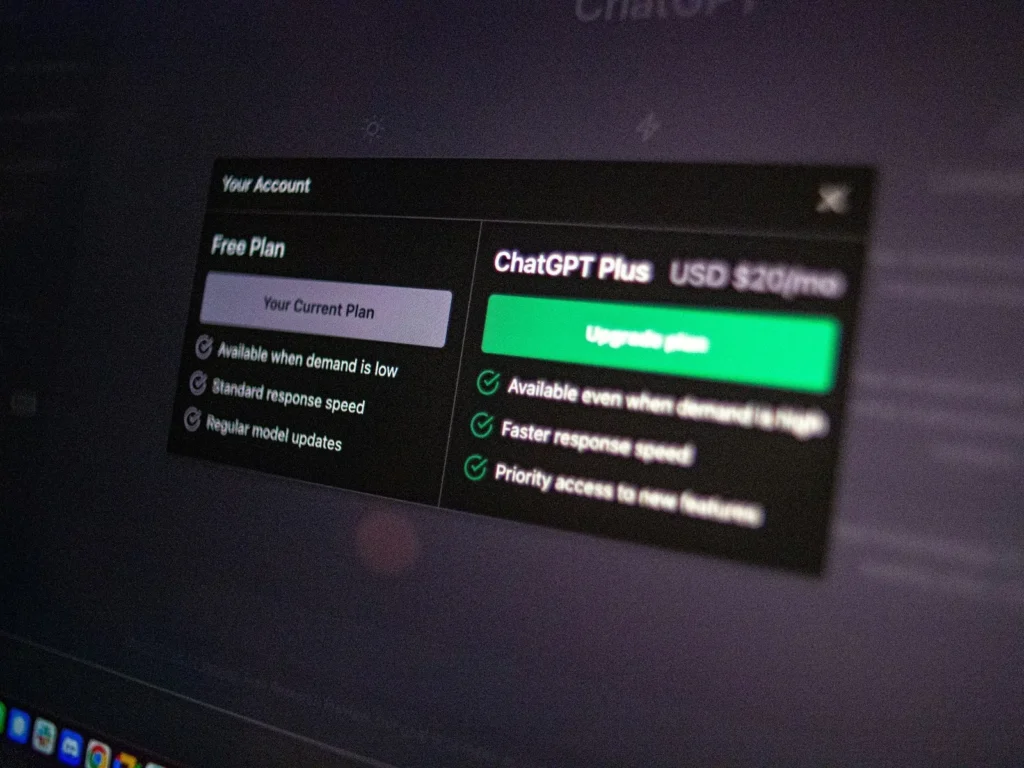
Consider upgrading hardware components such as adding more RAM or switching to an SSD. These can yield noticeable improvements in loading times and multitasking ability.
Regular system maintenance can also help. Tasks like updating drivers, cleaning temporary files, and ensuring optimal cooling are essential for sustained performance.
Frequently Asked Questions (FAQ)
How can I find my PC specs? Accessing your PC’s specifications is easy through the system settings. Ensure you note down CPU, GPU, RAM, and storage details.
What are the best online tools to check game compatibility? Use trusted online tools like “Can You Run It?” or Steam’s compatibility checker for accurate insights.
Why won’t my game run despite meeting the minimum requirements? Minimum specs often allow games to run at the lowest settings. You may need better hardware for smoother performance.
How often should I update my graphics drivers? Updating graphics drivers regularly, about every month, can help resolve performance issues and compatibility.
What are some signs my PC might need an upgrade? Slow load times, low frame rates, and high system temperatures indicate potential hardware upgrades.
Here’s a quick list of helpful tips:
- Regular Driver Updates: Maintain system and hardware compatibility.
- Benchmarking Tools: Assess actual performance.
- Community Forums: Seek advice and solutions.
Conclusion: Can Your PC Run It?
Determining whether your PC can run a game involves several steps. Knowing your PC’s specifications is crucial, as it provides a baseline for comparison with game requirements.
Using online tools adds a layer of convenience, giving quick insights into compatibility. They can highlight potential areas needing improvement before you download a game.
Understanding both minimum and recommended requirements is key. Meeting only the minimum might not yield the best experience; aiming for recommended specs ensures optimal play.
Finally, remember that upgrading hardware can make a significant difference. Improved components like a better GPU or more RAM can transform your gaming performance. So, can your PC run it? With these insights, you’ll make an informed decision and enjoy a seamless gaming experience.