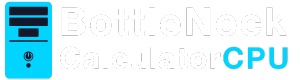Determining if your CPU is 64-bit capable is crucial for optimizing your computer’s performance. A 64-bit CPU can handle more data than a 32-bit CPU. This capability allows for better multitasking and faster data processing.
Most modern CPUs are 64-bit capable, but it’s important to verify your specific model. Understanding your CPU’s architecture can help you make informed decisions about software and hardware upgrades.
A 64-bit architecture supports more RAM, exceeding the 4GB limit of 32-bit systems. This is essential for running memory-intensive applications smoothly.
Checking your CPU’s capability is straightforward. You can use system information tools on Windows, macOS, or Linux. Each operating system provides a method to verify if your CPU supports 64-bit architecture.
Upgrading to a 64-bit operating system can enhance performance, especially for demanding applications. However, not all software is available in 64-bit versions, so compatibility checks are important.
Understanding your CPU’s 64-bit capability can also help troubleshoot performance issues. This knowledge is vital for tech enthusiasts and anyone looking to upgrade their system.
What Does 64-Bit CPU Capability Mean?
A CPU with 64-bit capability can process data in 64-bit chunks, doubling the data handling capacity of a 32-bit CPU. This increase allows for more efficient data processing and enables the CPU to handle larger and more complex applications.
The key benefits of having a 64-bit CPU include improved performance and the ability to support more RAM. A 32-bit CPU is limited to accessing 4GB of RAM. In contrast, a 64-bit CPU can access much more, often exceeding 16GB. This feature is particularly important for demanding tasks like video editing or running virtual machines.
Additionally, a 64-bit CPU can handle more instructions per clock cycle. This means that with each tick of the processor’s clock, more tasks can be completed. As a result, systems with 64-bit CPUs tend to offer smoother multitasking and faster application performance.
Here are the primary attributes of 64-bit CPUs:
- Enhanced performance with more data throughput
- Ability to access large amounts of RAM
- Improved multitasking capabilities
- Support for advanced software applications
32-Bit vs. 64-Bit: Key Differences
Understanding the difference between 32-bit and 64-bit systems is crucial for optimizing computer performance. A 32-bit system processes 32 bits of data at a time, while a 64-bit system processes 64 bits. This fundamental difference impacts performance and capabilities significantly.
Memory usage is one of the most noticeable differences. A 32-bit system can only utilize up to 4GB of RAM. In contrast, a 64-bit system can handle vastly more, exceeding 128GB if the motherboard supports it. This capability is a major advantage for running memory-intensive applications.
Moreover, software compatibility differs between the two. 64-bit systems can run 32-bit software, but not vice versa. This flexibility means users of 64-bit systems enjoy broader software compatibility and future-proofing as more software is developed specifically for this architecture.
Here are some of the primary differences:
- Data Handling: 32-bit vs. 64-bit processing
- Memory Access: 4GB max vs. 128GB+
- Software Compatibility: 64-bit systems run more software
These differences make 64-bit systems preferable for users needing higher performance and more versatility.
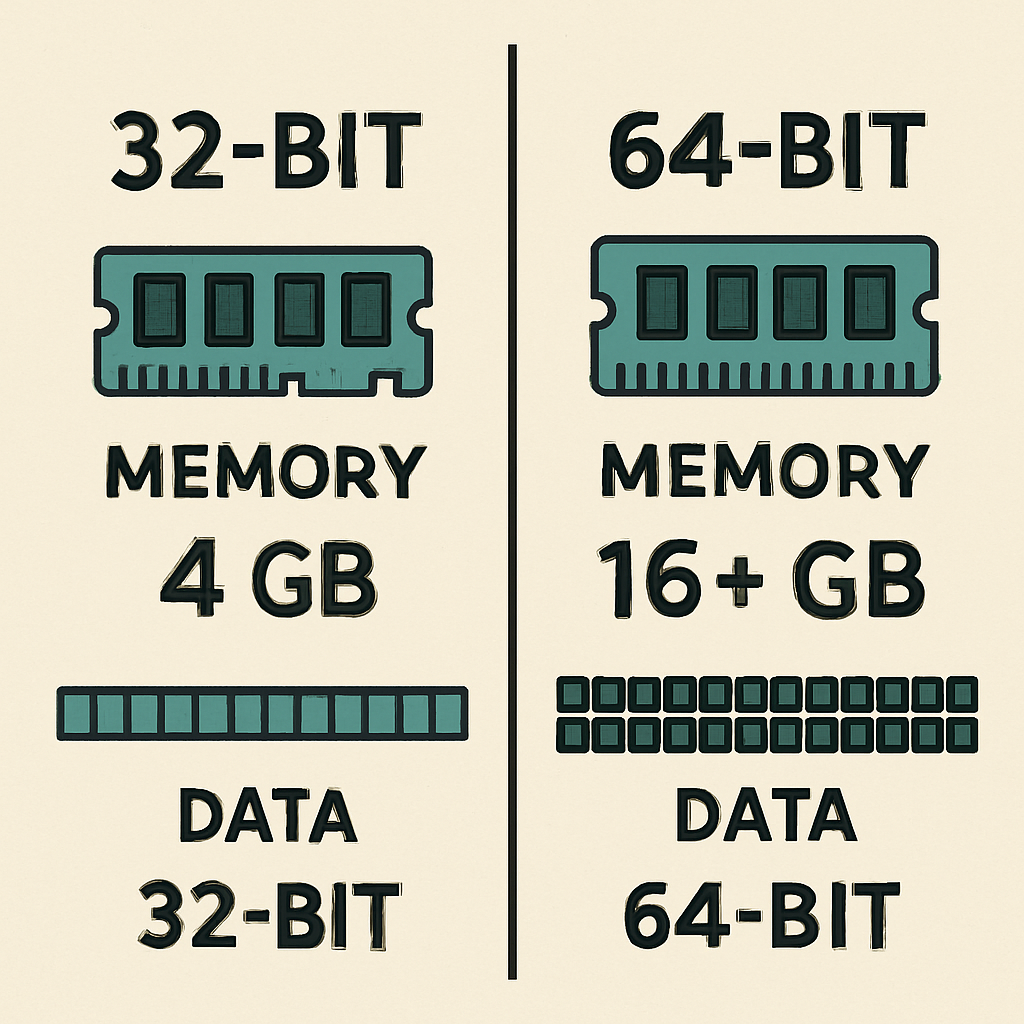
Why Does 64-Bit Matter? Benefits and Limitations
64-bit computing has revolutionized the way computers handle complex tasks. It allows for more efficient processing and faster data handling. This makes it ideal for multitasking and running resource-heavy applications.
One of the major benefits of 64-bit systems is the increased memory capacity. This allows users to utilize more than 4GB of RAM, which is particularly helpful for professionals using creative software. The larger memory support enhances overall system performance, enabling smoother operation of applications.
However, 64-bit systems are not without limitations. Not all software is available in 64-bit versions, so compatibility checks are essential. This can affect users who rely on specific legacy programs that may not function properly on a 64-bit platform.
Here are some key points about 64-bit systems:
- Enhanced Memory Capacity: Exceeds 4GB, supporting advanced applications
- Increased Processing Efficiency: Faster data handling and multitasking
- Software Limitations: Some programs may not support 64-bit
Despite these limitations, the move to 64-bit computing remains critical for modern computing needs. It provides a path forward as technology continues to advance. Understanding these benefits and limitations is key to maximizing your system’s capabilities.

How to Check If Your CPU Is 64-Bit Capable (Windows, macOS, Linux)
Verifying whether your CPU is 64-bit capable is simpler than it sounds. Each operating system offers distinct steps to perform this check. Knowing your CPU’s capability helps you make informed decisions about software and hardware upgrades.
Windows users have a straightforward process to determine their CPU architecture. Mac users can quickly find this information in their system settings. For Linux enthusiasts, using the terminal is the way to go. Each method ensures you gather the exact information you need.
Regardless of your operating system, the primary goal is to know if your CPU supports 64-bit architecture. The process for each system is user-friendly. Therefore, you can determine your CPU’s capability with minimal effort.
Taking the time to verify this information is worthwhile. It ensures software compatibility and optimal system performance. Furthermore, it helps you utilize your hardware to its fullest potential.
Here’s a quick summary of the steps:
- Windows: Use System Information tool
- macOS: Check through “About This Mac”
- Linux: Execute “lscpu” command
Now, let’s delve into specific instructions for each platform.

Checking on Windows
Windows users can easily confirm their CPU’s capability. One of the simplest methods is using the System Information tool. This tool provides detailed insights into your system’s specifications.
To access it, follow these steps:
- Press Windows Key + R, type msinfo32, and press Enter.
- Look for “System Type” for details on CPU architecture.
The system type will either state “x64-based PC” or “x86-based PC”. An “x64-based PC” implies a 64-bit capable CPU.

Checking on macOS
For macOS, checking your CPU’s capability is quick and easy. The system preferences provide essential information without hassle.
To find this information:
- Click on the Apple menu and choose “About This Mac”.
- View “System Report” and check under “Hardware Overview” for “Processor Name”.
A processor listed as “Intel Core i5” or newer is typically 64-bit capable.

Checking on Linux
Linux users can determine CPU capability directly from the terminal. This method provides a detailed overview of your system’s configuration.
Follow these steps:
- Open the terminal application.
- Enter the command: lscpu.
- Look for the line titled “Architecture”.
If it says “x86_64”, your CPU is 64-bit capable. This confirms that your Linux machine can run 64-bit applications efficiently.
Linux provides comprehensive details, making it easy for users to interpret.

Understanding CPU Architecture and Processor Speed
CPU architecture determines how a processor processes data. It affects compatibility and performance. Understanding it helps in assessing 64-bit cpu capability.
Processor speed, measured in GHz, indicates how fast a CPU operates. Speed alone doesn’t determine performance. Architecture plays a crucial role too.
A 64-bit architecture supports more memory and processes more data at once. It can run both 32-bit and 64-bit applications. This versatility is one of its strengths.
When evaluating a CPU, consider these aspects:
- Compatibility: Check if it supports 64-bit systems.
- Speed: Higher speeds can boost performance.
- Architecture: 64-bit offers more efficiency.
Both architecture and speed impact system performance. However, a combination is key for optimal operation. New CPUs often combine high speeds with modern architecture for the best results.
Understanding these concepts ensures you make informed choices about software and hardware upgrades. It also aids in troubleshooting performance issues.

Can My Processor Run 64-Bit? Compatibility Factors
Determining whether your processor can run a 64-bit system involves several compatibility factors. Not all CPUs, especially older ones, support 64-bit architecture.
The primary requirement is that your processor must be designed to handle 64-bit instructions. This ability is inherent in modern CPUs from Intel and AMD. However, if your CPU is several years old, you need to verify this capability specifically.
Additionally, your system’s motherboard should support 64-bit operations. Some older motherboards may impose limitations despite the CPU’s capabilities. It’s also crucial to ensure BIOS or firmware is updated to maximize 64-bit functionality.
Here are factors to consider:
- CPU Design: Check if it’s explicitly 64-bit.
- Motherboard Support: Compatible with 64-bit.
- Firmware Updates: Latest BIOS/firmware.
- Operating System Compatibility: Ensure it supports 64-bit installation.
Before upgrading, check these compatibility aspects to avoid potential issues. Understanding these elements helps in transitioning smoothly to a 64-bit system. This knowledge is key to leveraging the full potential of modern computing technologies

Read more: PC performance limitations
Upgrading to 64-Bit: What You Need to Know
Upgrading to a 64-bit system involves more than just installing a new operating system. Understanding the prerequisites is critical for a smooth transition. The foremost requirement is that your CPU must support 64-bit architecture. Verify this through system information tools or your CPU manufacturer’s website.
When planning an upgrade, ensure that your hardware components are compatible. This includes checking your RAM size, as 64-bit systems utilize memory more efficiently and support larger capacities than 32-bit systems. It’s advisable to have at least 4GB of RAM for optimal performance on a 64-bit OS.
Consider the software you use. Some older applications might not run on a 64-bit system without an update or workaround. Many modern applications are available in 64-bit versions, but compatibility can vary. Performing a software audit before upgrading can prevent future headaches.
Important points to consider:
- Verify CPU Capability: Ensure 64-bit support.
- Check RAM Size: Minimum 4GB recommended.
- Evaluate Software: Check for 64-bit compatibility.
Before you take the plunge, back up your data. A fresh OS installation often means wiping your system, so safeguard your important files first.

Common Questions About 64-Bit CPU Capability
Many users wonder if upgrading to a 64-bit system will boost speed. While a 64-bit CPU handles more data, processor speed depends on other factors, including clock rate and system resources. A 64-bit upgrade alone might not yield noticeable speed without supporting hardware.
Another frequent query is about software compatibility. Most modern apps have 64-bit versions, but not all of them. Some legacy applications may only run on 32-bit systems. Before upgrading, verify if your essential software is compatible with 64-bit systems.
Users often ask if a 64-bit CPU can run a 32-bit OS. The answer is yes, but it will limit your system’s potential. You won’t benefit from the enhanced performance and memory handling that 64-bit computing offers.
People are also curious about how to check 64-bit compatibility. Tools like Windows System Information, macOS “About This Mac,” and Linux “lscpu” command can provide this information efficiently.
Key points to address:
- Impact on Speed: Dependent on supporting hardware.
- Software Compatibility: Verify apps before upgrading.
- Running 32-bit on 64-bit: Technically possible, but not ideal.
Conclusion: Making the Most of Your CPU’s Capabilities
Understanding your CPU’s architecture is crucial. Whether your processor is 32-bit or 64-bit can impact your system’s performance. Making informed decisions about software and hardware upgrades becomes easier with this knowledge at hand.
A 64-bit CPU offers significant advantages. With the ability to address more memory and improved data processing, it enhances overall system efficiency. Embracing a 64-bit environment can lead to smoother multitasking and better handling of resource-heavy applications.
Ultimately, leveraging 64-bit capabilities can prepare your system for future demands. As technology evolves, having a 64-bit-ready setup ensures compatibility with new software and applications. It positions you well for advancements in gaming, multimedia, and professional tools. By keeping your system optimized, you will continue to enjoy robust performance and adaptability to changing tech needs.