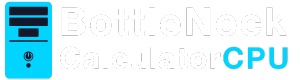In today’s fast-paced digital world, a laptop that runs efficiently is crucial for both work and leisure. However, you might have noticed that your laptop isn’t performing as well as it once did. One common issue is a CPU bottleneck, where the central processing unit (CPU) is overloaded and unable to keep up with other components, like the graphics processing unit (GPU). This can lead to slowdowns, lag, and an overall frustrating experience. In this article, we will explore how to fix a CPU bottleneck on a laptop.
Understanding CPU Bottleneck
What is a CPU Bottleneck?
A CPU bottleneck occurs when the processor cannot process information as quickly as it receives it. This results in the CPU slowing down other components, which leads to reduced system performance. Imagine a busy highway where all cars have to pass through a narrow tunnel. The tunnel limits the flow of traffic, causing a bottleneck.
Symptoms of CPU Bottleneck
Recognizing a CPU bottleneck is the first step in addressing it. Common symptoms include:
- High CPU usage when performing tasks
- System lag or slow response times
- Frequent freezing or crashing
- Lower frame rates in games
Causes of CPU Bottleneck on Laptops
Understanding the causes of a CPU bottleneck can help in finding the right solution. Here are some typical causes:
Insufficient Cooling
Laptops are compact, which often leads to inadequate cooling. When the CPU overheats, it throttles its performance to prevent damage, leading to a bottleneck.
Outdated Hardware
Older laptops may have CPUs that are no longer capable of handling modern software demands, especially when running resource-intensive applications like games or editing software.
Software Issues
Sometimes, the problem is not with the hardware but with software. Unoptimized software, malware, or too many background processes can overburden the CPU.
Read more: how to fix cpu bottleneck
How to Fix a CPU Bottleneck on a Laptop
Improve Cooling
One of the first steps to fix a CPU bottleneck is ensuring your laptop has adequate cooling. Here’s how:
- Clean the Fans: Dust and debris can clog the fans and vents, impeding airflow. Regular cleaning can help maintain optimal cooling.
- Use a Cooling Pad: A cooling pad can provide additional airflow to keep the laptop’s temperature down.
- Elevate the Laptop: Use a stand to improve airflow under the laptop, preventing heat buildup.
Update Hardware
If your laptop is old, it might be time to consider upgrading some components:
- Upgrade the RAM: More RAM can reduce the load on the CPU by allowing more data to be stored for quick access.
- Switch to SSD: Replacing a traditional HDD with an SSD can improve overall system speed, reducing the CPU’s workload.
- Consider a New CPU: If possible, upgrade to a more powerful CPU, although this can be challenging with laptops due to their integrated design.
Optimize Software
Software optimization can greatly alleviate CPU stress:
- Close Unnecessary Applications: Keep only essential applications open to reduce CPU load.
- Update Software: Ensure that your operating system and all applications are up-to-date for the latest performance improvements.
- Scan for Malware: Use antivirus software to check for malware that could be hogging CPU resources.
- Adjust Power Settings: Set your laptop to a high-performance mode to ensure the CPU operates at its full potential.
Manage Background Processes
by algoleague (https://unsplash.com/@algoleague)
Background processes can silently consume CPU resources. Here’s how to manage them:
- Use Task Manager: Press Ctrl + Shift + Esc to open Task Manager, then check the ‘Processes’ tab to see what’s using the CPU. End unnecessary processes.
- Disable Startup Programs: Many programs run on startup and can be disabled to free up CPU resources. Use Task Manager to manage these startup programs.
Tweak Game Settings
If gaming is where you notice the bottleneck, adjusting game settings can help:
- Lower Graphics Settings: Reducing the resolution and graphics quality can help reduce the load on the CPU.
- Limit Frame Rate: Capping the frame rate can prevent the CPU from overworking to keep up with high frame rates.
When to Consider a New Laptop
Sometimes, the best solution to a persistent CPU bottleneck is to invest in a new laptop. Here are signs it might be time for an upgrade:
- Your laptop is more than 5 years old.
- You’ve tried all optimization steps with no improvement.
- The cost of upgrading parts approaches the price of a new laptop.
Conclusion
A CPU bottleneck on a laptop can be frustrating, but with the right steps, you can improve your system’s performance. By understanding the causes and implementing the fixes mentioned with the help of Bottleneck Calculator CPU, you can reduce CPU load and enhance your laptop’s efficiency. Whether it’s through better cooling, hardware upgrades, or software optimization, each step can make a significant difference in how your laptop performs. If all else fails, consider whether it’s time for an upgrade to ensure you have a machine that meets your needs, guided by insights from Bottleneck Calculator CPU.