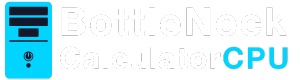“Knowing the power supply unit (PSU) in your computer is crucial for upgrading components, ensuring compatibility, and maintaining system stability. Whether you’re planning to upgrade your graphics card or need to replace a faulty PSU, understanding how to check your computer’s power supply is essential. If you’re wondering How To See What Power Supply I Have?, this guide will walk you through the steps to identify your PSU and check its specifications.”
The Role of the Power Supply
Your power supply is the heart of your computer. It converts the electricity from your wall outlet into a usable form for your PC components. This conversion is crucial because the components in your computer operate on direct current (DC) while the electricity from your outlet is alternating current (AC). A reliable PSU ensures that this conversion is smooth and efficient.
Consequences of Inadequate Power Supply
A PSU that doesn’t meet the power requirements of your system can lead to malfunctions, crashes, or even hardware damage. Insufficient power can cause your components to underperform, leading to slower processing speeds and reduced efficiency. In worst-case scenarios, it can lead to permanent damage to your components.
Ensuring System Stability
Therefore, knowing the wattage and specifications of your power supply is vital for ensuring your computer runs smoothly. A suitable PSU not only supports your current components but also provides headroom for future upgrades. This proactive approach can save you from unexpected costs and downtime.
How to Check Your Power Supply
Method 1: Physical Inspection
The most straightforward way to determine your power supply is through a physical inspection. Follow these steps:
Safety Precautions
- Turn Off and Unplug Your Computer: Safety first! Ensure your computer is powered down and unplugged from the wall outlet. This step prevents any electrical hazards while you inspect the internal components of your PC.
Accessing the PSU
- Open the Computer Case: Depending on your case, you might need a screwdriver to remove the side panel. This step requires patience and care to avoid any damage to the case or internal components. Once open, locate the PSU, usually situated at the top or bottom of the case.
Identifying PSU Specifications
- Locate the Label: The PSU will have a label detailing its specifications, including wattage, brand, and model number. The label is typically on the side of the PSU facing the inside of the case. Ensure you have good lighting to read the details clearly.
Recording Information
- Note the Information: Take note of the wattage and any other relevant specifications for future reference. Keeping a record of this information can help you make informed decisions when planning upgrades or troubleshooting issues.
Method 2: Check Manufacturer’s Documentation
If you’re uncomfortable opening your computer case, you can check the manufacturer’s documentation. This includes:
Using the User Manual
- User Manual: The user manual that came with your computer or PSU will often list the specifications. Manuals are typically organized in sections, so look for the section detailing hardware specifications.
Online Resources
- Online Resources: Visit the manufacturer’s website and search for your computer model or PSU model. Most manufacturers provide detailed specifications online. Additionally, forums and support communities can offer insights and tips from other users.
Contacting Support
- Customer Support: If the information is not readily available, consider contacting customer support for assistance. Many companies have dedicated support teams that can provide you with detailed product information.
Method 3: Use Software Tools
There are several software tools available that can help you determine your PSU’s specifications without opening your computer. However, note that these tools may not always provide complete information about the PSU.
System Information Tools
- System Information Tools: Programs like Speccy or HWMonitor can provide detailed system information, but may not always include PSU details. These tools are generally user-friendly and can give you a comprehensive overview of your system’s hardware.
BIOS/UEFI Access
- BIOS/UEFI: Some motherboards provide PSU information in the BIOS/UEFI menu, accessible during startup. Press the appropriate key (usually F2, F10, or DEL) during boot to access the menu. This method requires familiarity with BIOS settings, so proceed with caution.
Limitations of Software Tools
- Limitations: Understand that not all software tools can access detailed PSU information due to hardware and software limitations. It’s always a good idea to combine multiple methods to get the most accurate information.
Understanding PSU Specifications
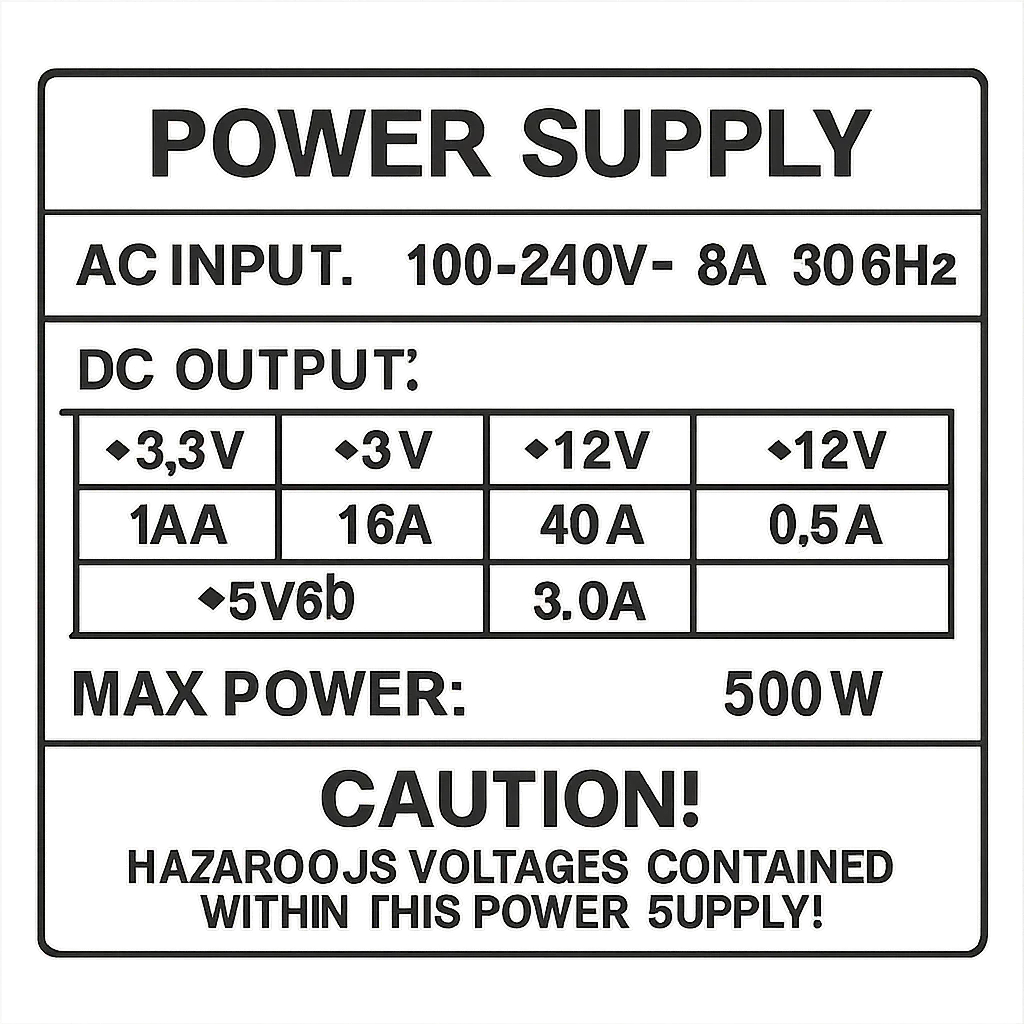
1.Wattage
Wattage is one of the most critical specifications of a PSU. It indicates the maximum amount of power the PSU can provide to your components.
2.Importance of Wattage
It’s crucial to ensure that your PSU’s wattage is sufficient for your system’s power needs, especially if you plan to add more components or upgrade existing ones. Insufficient wattage can lead to system instability and hardware failures.
3.Calculating Power Needs
Consider using online PSU calculators to estimate your system’s power requirements. These tools take into account the power draw of each component, helping you choose a PSU with adequate wattage.
4.Future-Proofing
When selecting a PSU, it’s wise to consider future upgrades. Opt for a PSU with extra wattage to accommodate new components you might add later.
5.Efficiency Rating
PSUs have efficiency ratings, usually indicated by 80 PLUS certifications (e.g., Bronze, Silver, Gold, Platinum, Titanium).
6.Understanding Efficiency Ratings
A higher efficiency rating means the PSU wastes less power as heat, potentially saving you money on electricity bills and prolonging the lifespan of your components. The more efficient the PSU, the less heat it generates, which can also contribute to a quieter system.
7.Long-term Savings
Investing in a PSU with a higher efficiency rating can lead to significant savings over time. Reduced energy consumption not only benefits your wallet but also the environment.
8.Choosing the Right Rating
Consider your usage patterns and budget when selecting an efficiency rating. For gaming or heavy workloads, a higher rating like Gold or Platinum might be more beneficial.
9.Compatibility and Connectors
Ensure that your PSU is compatible with your system’s components. Check the connectors, such as the 24-pin ATX connector for the motherboard, 8-pin or 6-pin connectors for the GPU, and SATA or Molex connectors for storage devices.
10.Connector Types
Understanding different connector types is essential for compatibility. Each component in your system requires specific connectors, so ensure your PSU provides the necessary ones.
11.Planning for Upgrades
If you plan to upgrade components, ensure your PSU has the necessary connectors and enough power capacity. Modular PSUs offer flexibility by allowing you to add or remove cables as needed.
12.Avoiding Compatibility Issues
Double-check compatibility with your motherboard and other components before purchasing a PSU. Incompatibility can lead to installation issues and potential damage.
Power Supply Recommendations
1.When to Upgrade Your PSU
Consider upgrading your PSU if:
2.Signs of an Aging PSU
- You’re experiencing system instability or random shutdowns. These symptoms could indicate that your PSU is struggling to provide consistent power to your components.
3.Upgrading Components
- You’re upgrading to a more powerful GPU or adding additional components. Newer components often require more power, necessitating a PSU with higher wattage.
4.Modern Standards
- Your current PSU is old and lacks modern connectors or efficiency standards. An outdated PSU may not be able to support newer technologies effectively.
5.Choosing the Right PSU
When selecting a new PSU, consider:
6.Determining Required Wattage
- Wattage: Choose a PSU with sufficient wattage for your current and future needs. Refer to power calculators and component specifications to make an informed decision.
7.Opting for Higher Efficiency
- Efficiency: Opt for a PSU with a higher efficiency rating for better performance and energy savings. Efficiency ratings can also influence the overall noise and heat output of your system.
8.Quality and Brand Reputation
- Brand and Quality: Invest in a PSU from a reputable brand known for quality and reliability. Read reviews and seek recommendations from trusted sources to ensure you’re buying a dependable product.
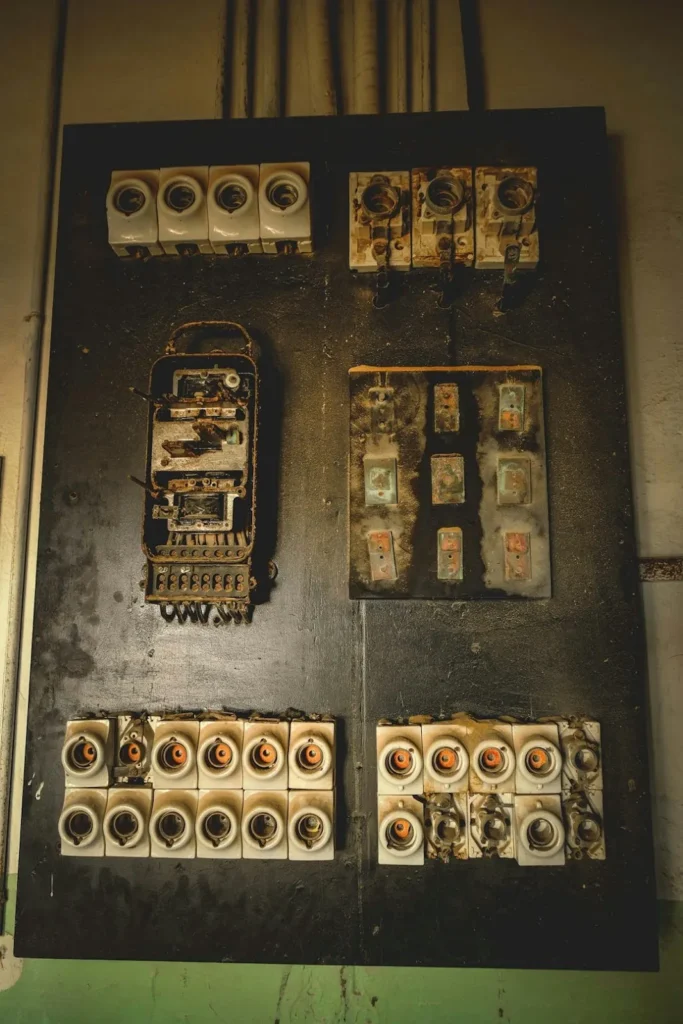
Read more:Can my PC Run
Conclusion
Identifying and understanding your computer’s power supply is essential for maintaining system performance and ensuring compatibility with new components. By using the methods outlined in this guide, you can confidently check your PSU’s specifications and make informed decisions about upgrades or replacements. Whether you’re a seasoned PC builder or a beginner, knowing how to see what power supply you have empowers you to keep your computer running efficiently and reliably. Regularly revisiting your PSU’s specifications as you upgrade your system can help ensure long-term performance and stability.