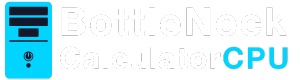When it comes to upgrading or building a PC, one of the most crucial aspects is ensuring your motherboard and GPU (graphics processing unit) are compatible. The GPU is responsible for rendering images, videos, and animations, making it an essential component for gamers, designers, and video editors. But how do you know if your GPU and motherboard are a perfect match? This guide will help you understand motherboard and GPU compatibility, so you can make informed decisions without any technical headaches.
Motherboard and GPU Compatibility
1. Physical Compatibility
The first thing to check is whether your GPU physically fits in your PC case and motherboard. GPUs come in different sizes and forms, so it’s essential to ensure your case and motherboard can accommodate the card. Understanding Motherboard and GPU Compatibility is a key step in making sure your new graphics card works seamlessly with your system.
2. PCIe Slots
Modern GPUs connect to motherboards via PCIe (Peripheral Component Interconnect Express) slots. Most graphics cards use PCIe x16 slots, so your motherboard should have at least one of these slots available. Keep in mind that some large GPUs may require more than one slot due to their size.
3.Case Size
Consider the size of your PC case. Some cases may not accommodate larger GPUs, which can be longer or taller than standard ones. Always check the dimensions of the GPU against your case’s specifications.
4.Power Supply and Connectors
The power supply unit (PSU) is another critical component when assessing compatibility. Your GPU will need enough power, and this is where the PSU comes in.
5.Power Requirements
Graphics cards can have different power requirements, measured in watts. Make sure your PSU can deliver the necessary power for your GPU. It’s always a good idea to have a PSU with a slightly higher wattage than the minimum required.
6.Power Connectors
Many GPUs require additional power connectors. These connectors come in 6-pin, 8-pin, or even dual configurations. Ensure that your PSU has the necessary connectors to power your GPU.
Connectivity and Display Outputs
Compatibility also involves ensuring that your GPU can connect to your monitor and other peripherals.
1.Display Ports
Check the types of display outputs on the GPU, such as HDMI, DisplayPort, or DVI, and confirm that they match the inputs on your monitor. If not, you may need an adapter.
2.Motherboard BIOS
Sometimes, newer GPUs require a motherboard BIOS update to work correctly. Check the manufacturer’s website for any updates or compatibility notes for your motherboard.
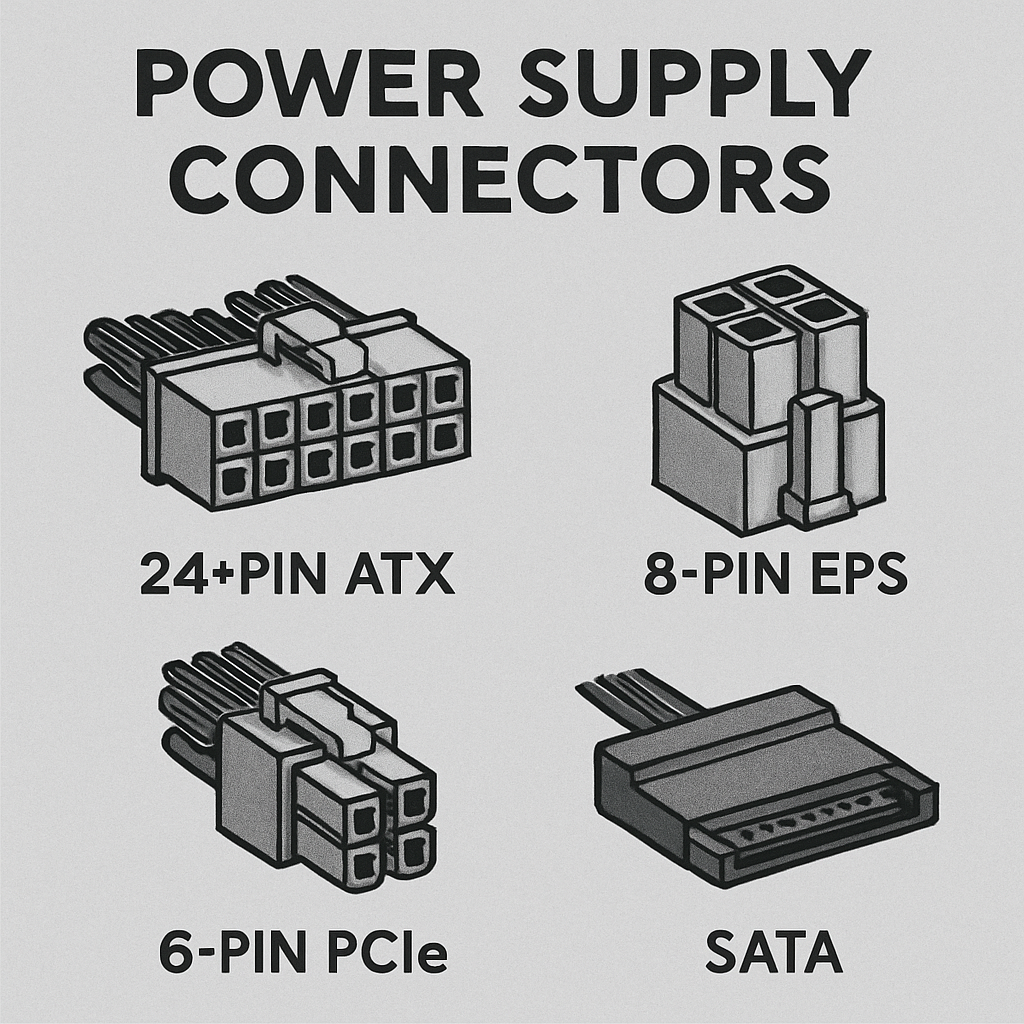
How to Check GPU Compatibility Online?
There are several online tools and resources to help you determine if a GPU is compatible with your motherboard:
1.Compatibility Checkers
Websites like PCPartPicker offer compatibility checkers that can help you see if your chosen GPU and motherboard will work together. Simply enter the components you plan to use, and the tool will alert you to any potential issues.
2.Manufacturer Websites
Visit the official websites of the GPU and motherboard manufacturers. They often provide detailed specifications and compatibility lists that can help you ensure your components will work together.
Frequently Asked Questions

1. Can Any GPU Fit in Any Motherboard?
Not all GPUs fit all motherboards. Factors like PCIe slot availability, case size, and power supply requirements can affect compatibility.
2. How Can I Tell if a Graphics Card is Compatible?
Check the PCIe slot type, power requirements, and physical dimensions of the GPU and ensure they match your motherboard and case specifications.
Read more:How Bad Is A Cpu Bottleneck?
3. Do All GPUs Fit All Motherboards?
While most modern GPUs are designed to fit standard motherboards, not all will fit due to size and power constraints.
Conclusion
Understanding motherboard and GPU compatibility is crucial for anyone looking to upgrade or build a PC. By considering factors such as physical size, power requirements, and connectivity options, you can ensure a smooth and successful installation. Use online tools and manufacturer resources to double-check compatibility, and you’ll be well on your way to enjoying enhanced graphics performance.
Remember, taking the time to verify compatibility can save you from potential headaches and additional costs down the road. Happy building!